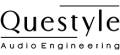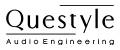Please see below for the details on how to update your M12 with this new firmware package.
Download:
- Please click here to download the necessary files for the firmware update (please note that the M12 can only be updated using a Windows PC at this time, we apologize for any inconveniences this might cause).
Firmware version:
- Version 9277 (File name: M12 fw0.1.9277.rom)
Release date:
- 13 June 2022
Benefits and Improvements:
Improves general compatibility with music playback softwares and applications.
Improves general compatibility with devices, including various smartphones, tablet computers, notebook computers, and desktop computers.
Fixes issue of popping/clicking noises produced when connecting an iPhone XS or iPhone XR running iOS14.6/14.7.
Computer system requirements for update:
- Windows 10 or Windows 11
Instructions:
- Step 1: Unzip the downloaded file linked above. Double-click “M12 Upgrade Tool.exe”. The tool interface will appear as follows:

Box 1: Where you will select the path of the new firmware file “M12 fw0.1.9277.rom.”
Box 2: View information about this new firmware version (for reference purposes only).
Box 3: Where you choose the device to be updated. After a correct connection, PID & VID information will be displayed here.
Box 4: The current version of the M12 is displayed (for reference purposes only).
Box 5: Firmware burning and firmware verification buttons, along with progress bar.
Step 2: Click “Browse…” button to open the “M12 fw0.1.9277.rom” file to be burned to the M12.
Step 3: Connect your PC and M12 with the USB A to Type-C adapter cable included in the M12 packaging, and connect your headset/earphones to the M12. Once all is connected, the corresponding information in boxes 3 and 4 of the firmware update tool will populate, indicating that the connection is successful. Make sure the “Target” is set to “VID_0495 PID_1046”, which indicates the firmware will be updated to the M12 and not another device. Please keep the M12 connected to your headset/earphones as well as to the PC for the entire update process.
- Step 4: Start updating. Click the “Burn” button in Box 5 to start burning the new firmware (it should take 1-2 seconds). After the update is successful, the progress bar will be complete and the word “Success” will be displayed. The firmware version information in Box 2 and Box 4 will now be the same.
- Step 5: Update successful! Unplug your M12 from your computer and headset/earphones. The new firmware is ready to roll!
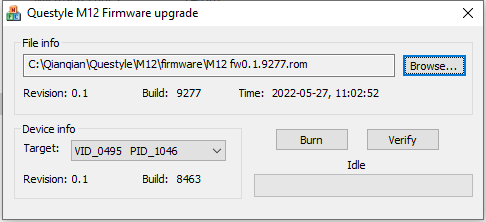
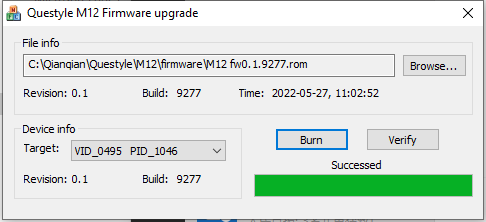
Questions:
- Please email us at info@questyle.com if you have any questions, comments, or concerns. We are here to help! Thank you for being a loyal Questyle fan and customer ❤️